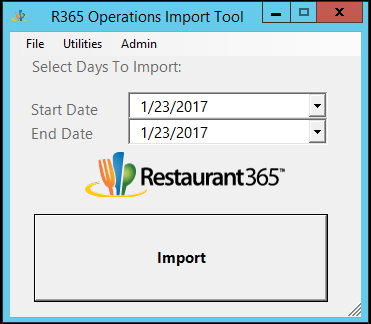Re-importing Daily Sales Summary (DSS) Files
Restaurant365 customers that are using a non-Cloud-based POS system have the ability to manually re-import Daily Sales Summary (DSS) files.
Note: the following Cloud-based POS Systems are exceptions and require assistance from the Restaurant365 POS Integration Team to re-import DSS files:
- Brink
- Revel
- Square
- Clover
- Toast
- Breadcrumb
For DSS re-import assistance with a Cloud-based POS please contact Restaurant365 Support and include the following details:
- Restaurant365 URL: https://groupname.restaurant365.net
- Location Name / Number:
- Date(s) of missing DSS(s):
Troubleshooting Before Re-import
Before attempting to re-import manually, and before contacting Restaurant365 Support, please review the article Troubleshooting tips for missing DSSs
Performing DSS Re-import
For all non Cloud-based POS systems, a user can perform the manual re-import by accessing the R365 Operation Import Tool installed on the Back Office Computer of the Restaurant Location. This is the same Computer that was accessed by the Restaurant365 POS Integration team during the POS Integration.
To perform a manual re-import, the user double clicks on the R365 Import icon:
Upon which a prompt will open where a start date, and end date can be entered to specify the range of days needed for re-import. After entering the date range, click the ‘Import’ button to initiate the import:
Depending upon the internet connection speed and how many transactions occurred at the Restaurant Location for this date range, the import may take between 1 and 5 minutes to complete. A progress bar will appear while the import process is taking place. The import tool will close itself automatically when the import is complete.
Upon completion of the import, the newly re-imported DSS files will be present in the Operations Module of Restaurant365