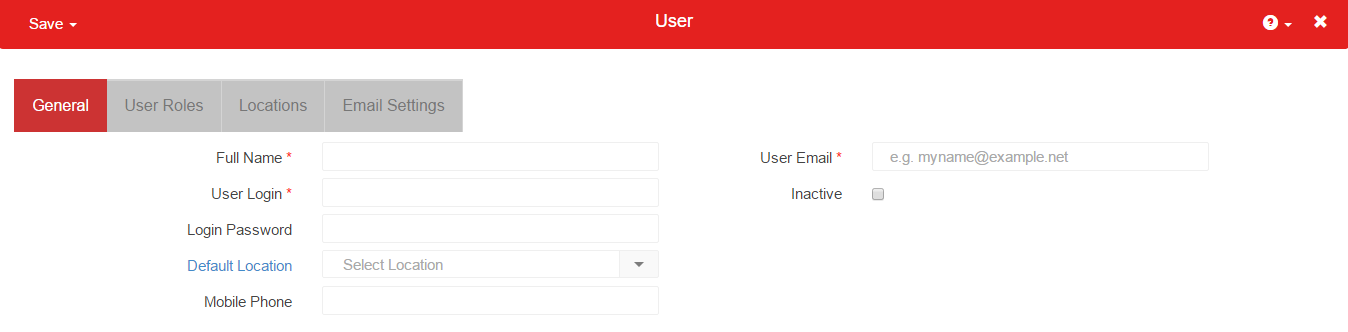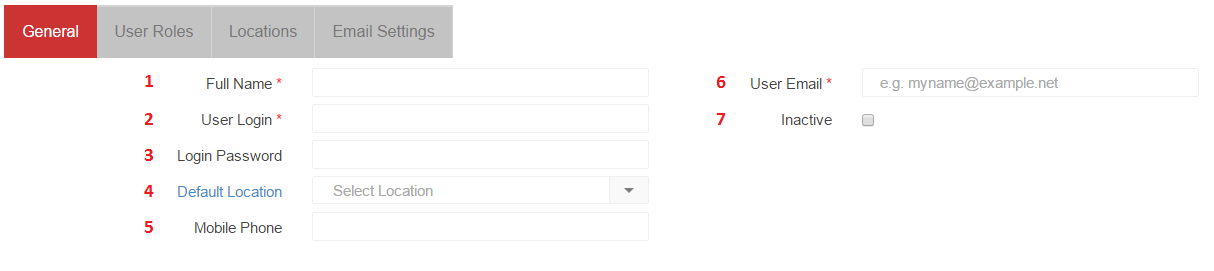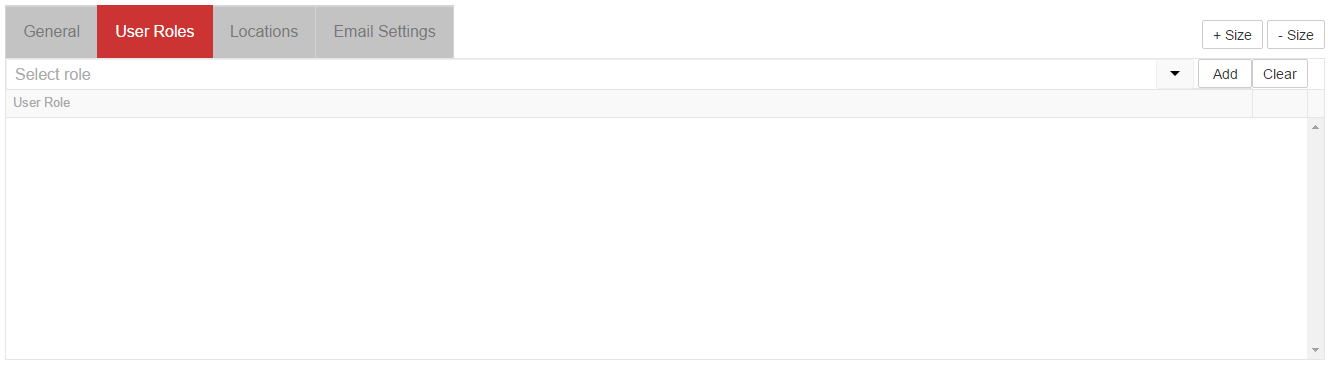The User Record is where all User specific information for each User resides in the system. Once you have opened a User Record, the General Tab of the record will be displayed. In addition to the information found on the ‘General’ tab, the ‘User Roles’ (security roles), ‘Locations’ and ‘Email Settings’ tabs are available to users. Click here for more information on User Setup and Security.
Note: Only Users with the Security Role of User Setup will have the ability to manage other User Records. Individual Users will be able to perform limited updates on their personal User account. User Role and Location access can only be managed by a User with the Security Role of User Setup. If there are necessary changes needed to a User Account, please contact the Accounting Team within your Organization for all User Setup requests.
General
The General tab is where the User Name, User Login and User Email are entered. Terminated Users can also be deactivated on this tab
Legend:
1) Full Name – Enter the Full Name of the User
2) User Login – Enter the Login ID for the User. Note: this value is case-sensitive
3) Login Password – Enter the Login Password for the User. Note: this value is case-sensitive. Password Requirements: 1 Capital letter, 1 Special character, 7 Characters minimum [ps2id id=’default-location’ target=”/]
4) Default Location – Select the Default Location for the User. This is the Location that the User works at most regularly. This value will also set the Default Location for Manager Daily Comment as well as other Manager functions throughout the system
5) Mobile Phone – Enter the Mobile Phone number of the User
6) User Email – Enter the User Email Address. This is used for Password reset purposes, as well as other email functions throughout the system
7) Inactive checkbox – In the event that a team member leaves your organization after that user has recorded activity in Restaurant365, you will not be able to Delete the User. You can flag the User as Inactive by checking this checkbox and the User will no longer be able to log in to the system. In addition to marking a User as inactive, it is advisable to change that user’s password to restrict access upon termination
User Roles
The User Roles tab is where Security Roles for the User can be added or removed. To add a Security Role to the User, begin typing the name of the Security Role, or click the dropdown and select the Security Role from the list of existing Security Roles. Click here for more information on User Setup and Security.
Locations
The Locations tab is where User Location access is managed. Locations can be added or removed by typing the name of the Location, or by clicking the dropdown and selecting the Location from the list of existing Locations.
[ps2id id=’email’ target=”/]
Email Settings
The Email Settings tab contains the Outgoing Mail settings for the User’s email address (located on the General Tab). Providing Restaurant365 with the Outgoing Email settings for the User will enable the User Account to email various records and transactions links directly from within Restaurant365. Click here for the Email Settings Overview, and here for a list of Common Webmail Provider SMTP Settings
Legend:
1) Email Password – enter the Email Account Password for the Email Address specified on the General tab of the User Record
2) Email Outgoing Mail Server – enter the Outgoing (SMTP) Mail Server for the Email Address specified on the General tab of the User Record
3) Email Port – enter the SMTP Port for the Email Address specified on the General tab of the User Record
4) Email SSL Checkbox – check the box to signify ‘Yes’ for Email SMTP services that require SSL/TLS