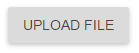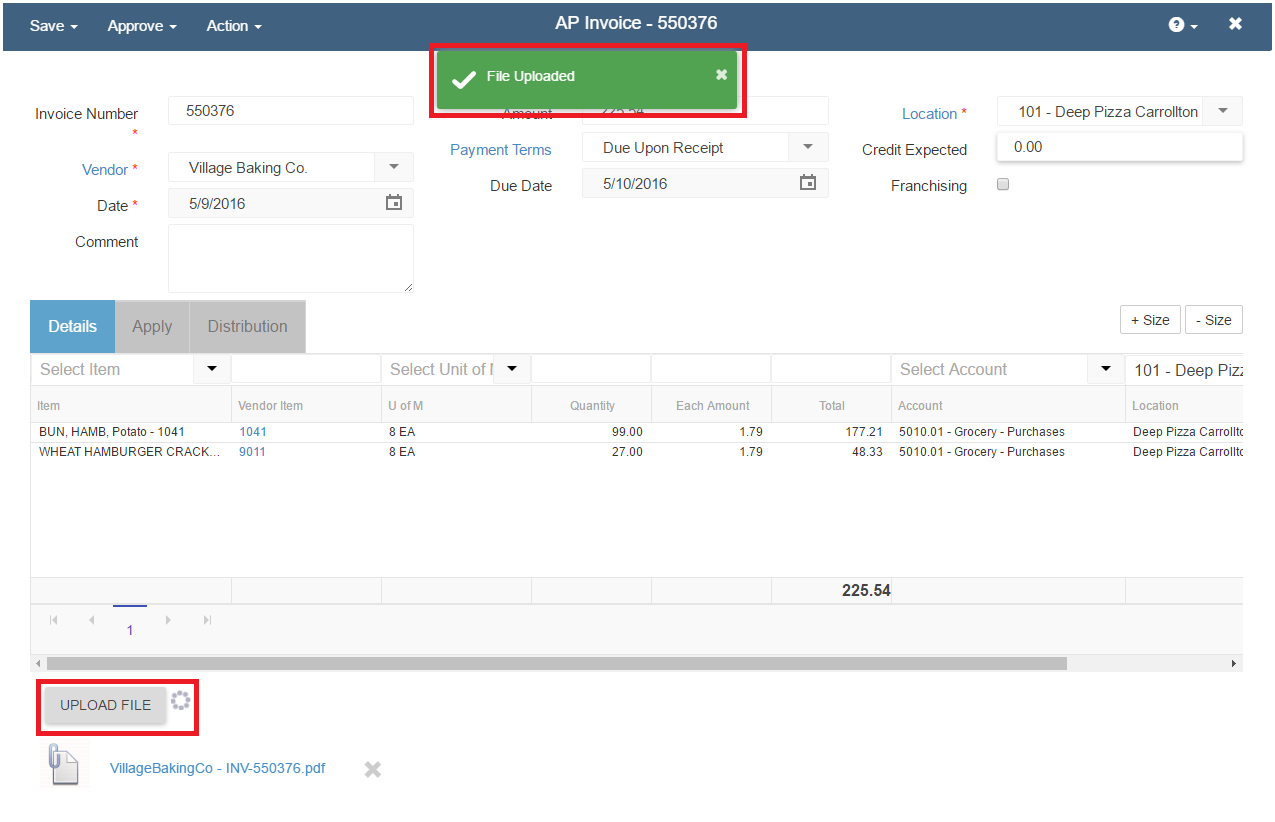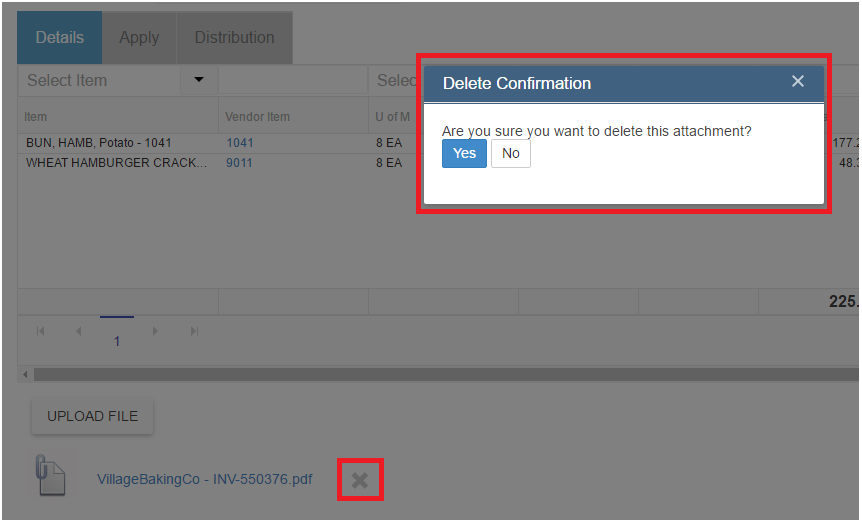Records throughout Restaurant365 have a button near the bottom of each page labeled ‘Upload File’. This allows the user to upload an attachment to that particular record.
Uploading attachments to records can be very useful for audit purposes, and is especially useful for AP Invoices. A user can attach a PDF version of an invoice to the actual accounting record of the AP Invoice.
Uploading a file
To upload a file to a record in Restaurant365, click the ‘Upload File’ button on the record you wish to attach a file to. This will open a file selector prompt, where upon selecting the file to upload, Restaurant365 will display a success notification that the ‘File Uploaded’
Upon successful uploading of the file, the file name will be displayed immediately below the ‘Upload File’ button on the record, as shown above.
Delete an uploaded file from a record
To remove an uploaded file, click the ‘X’ icon immediately to the right of the file name. This will open a prompt to confirm the deletion of the uploaded file
If the user clicks the ‘Yes’ button, the file will be deleted, and a success notification will be displayed. Notice also that the file no longer appears under the ‘Upload File’ button