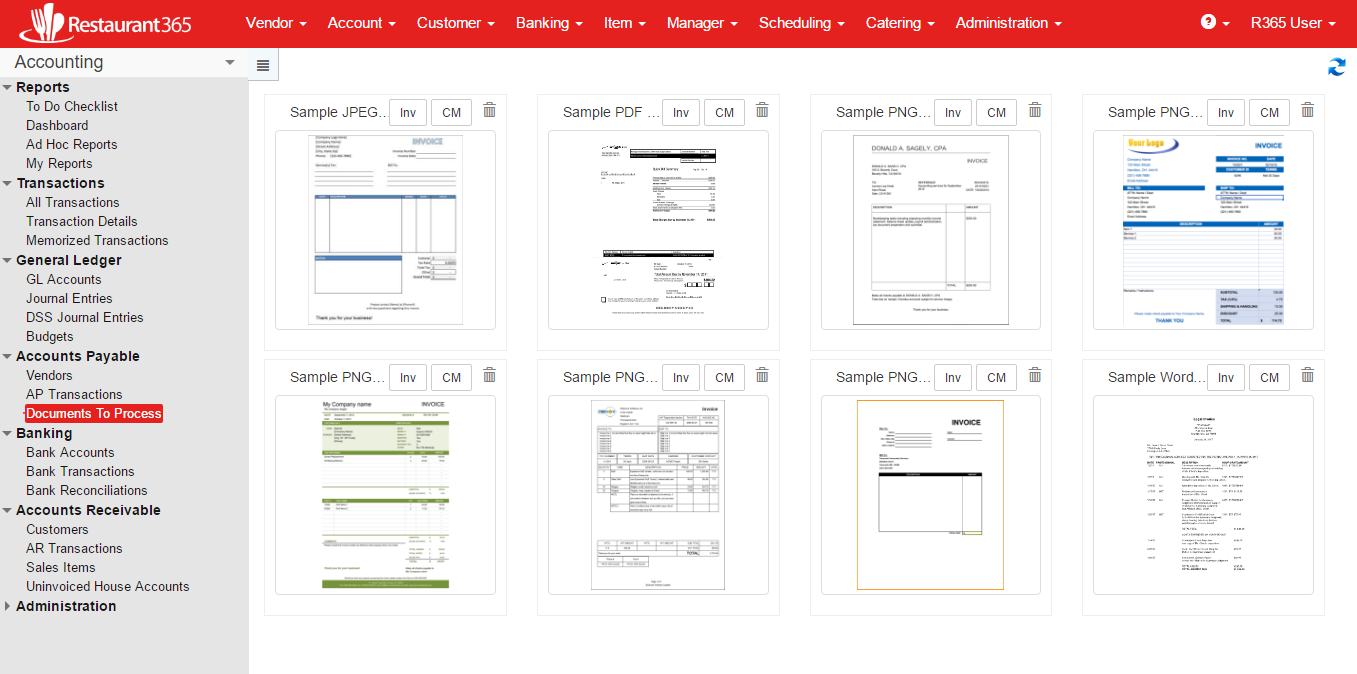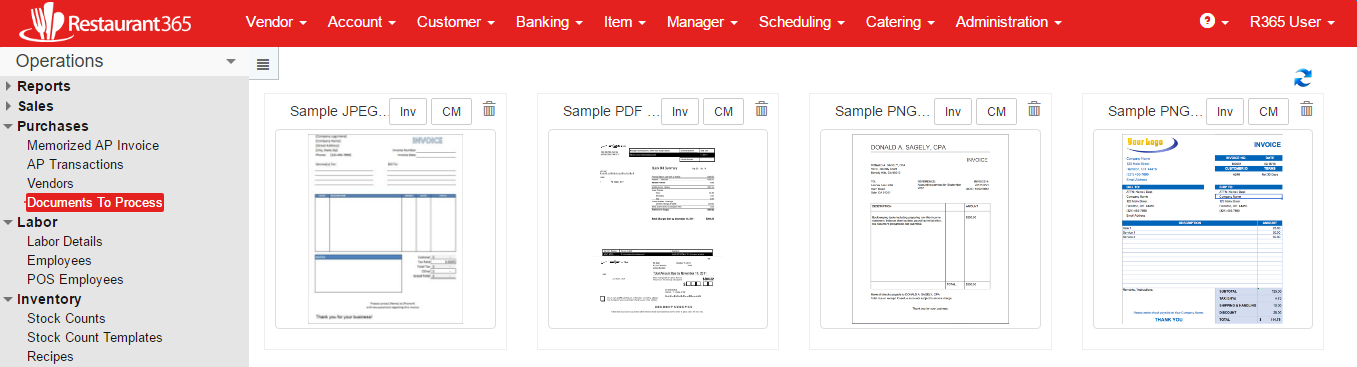Overview
Documents to Process is a feature in Restaurant365 that allows Users to upload a PDF or scanned image of an AP Invoice (or AP Credit Memo) to the system and then enter the details of the transaction at a later time. This is different from the EDI process where invoice details can be imported from a CSV file. Documents to Process exists for the instances when an importable CSV format of an Invoice does not exist, and transaction details must be entered by a User in to the system
Benefits of the Documents to Process feature:
- Multiple AP / CM Transaction files can be uploaded to the system (even in the same PDF file) and then entered at a later time
- Vendors can send AP / CM Transaction files directly to a specified email address or hosted FTP folder location without any required action from the Restaurant Group. These files will be imported automatically and reside, awaiting processing, in the ‘Documents to Process’ list view
- AP / CM Transaction files can be uploaded at the Restaurant level and made immediately available at the Corporate level
- AP / CM Transaction files are automatically attached to the transaction record in Restaurant365 for audit purposes
Uploading Documents to Process
To begin using Documents to Process, determine the preferred method of Uploading Documents to Process for your Organization. Once determined, perform the necessary set up for the desired Upload Method
- AP Automation
- FTP
- Manual Upload
Click here for more information on Documents to Process Upload Methods
Documents to Process Demo Video
Click here to open a Documents to Process Demo Video
Security
Users with the Primary Security Roles of ‘Accounting Manager’, ‘Accounting Clerk’ and ‘Restaurant Manager’ will have the ability to Upload Documents to Process via the ‘Manual Upload’ process within Restaurant365.
All other Users (including non-users such as Vendors) will have the ability to Upload Documents to Process via AP Automation or FTP when granted access to those Upload Methods (specified Email address and FTP site credentials respectively). By Default, Users with the Security Role of ‘Accounting Manager’ will have the ability to ‘Approve’ AP Transactions that occur via Documents to Process. The other two User types will not have the ‘Approve’ ability. To enable these Users to Approve AP Transactions, provide the User with the necessary Secondary Security Role(s):
- Approve AP Invoice – this role gives an ‘Accounting Clerk’ or ‘Restaurant Manager’ the ability to ‘Approve’ AP Invoices
- Approve AP Credit – this role gives an ‘Accounting Clerk’ or ‘Restaurant Manager’ the ability to ‘Approve’ AP Credit Memos
Click here for training on assigning security roles
Navigation
Accounting Module
Documents to Process is located in the ‘Accounts Payable’ subsection of the Accounting Module
Operations Module
Documents to Process is located in the ‘Purchases’ subsection of the Operations Module
Documents to Process: Upload Methods
Files can be uploaded to Documents to Process manually, via FTP and via AP Automation. Click here for more information on Documents to Process: Upload Methods
AP Automation Overview
AP Automation requires that a specified Email address be set up following certain criteria. Click here for more information on AP Automation
Gmail Settings
If your organization utilizes Gmail or the Google G Suite, additional Email settings must be in place to correctly utilize Gmail/G Suite Email addresses. Click here for more information on Gmail Settings
FTP Site Overview
Multiple files can be uploaded at once to Location-specific folders via the FTP Site. Click here for more information on FTP Site
Documents to Process: Uploading Files via AP Automation
Supported File Types can be emailed to the AP Automation Email address for automatic upload in to Restaurant365. Click here for more information on Uploading Files via AP Automation
Documents to Process: Uploading Files via FTP
Users can upload multiple files to Documents to Process via the FTP Site. Click here for more information on Documents to Process: Uploading Files via FTP
Documents to Process: Manual Upload
Individual files can be uploaded within Restaurant365 via Manual Upload. Click here for more information on Manual Upload
Processing Uploaded Documents
Click here for training on Processing Documents to Process
AP Invoice Record
Click here for more information on the AP Invoice Record
AP Credit Memo Record
Click here for more information on the AP Credit Memo Record